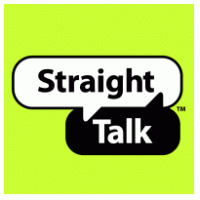 Around September 2013 I decided to ditch AT&T for my mobile phone service and move to Straight Talk Wireless. I love the service, especially the price. The service is $45 for unlimited talk, texts and data. I have not tested the limits of “unlimited”, but it works well.
Around September 2013 I decided to ditch AT&T for my mobile phone service and move to Straight Talk Wireless. I love the service, especially the price. The service is $45 for unlimited talk, texts and data. I have not tested the limits of “unlimited”, but it works well.
One caveat is MMS. Straight Talk has a problem setting up phones with MMS. Apparently it’s not standard between carriers or phones. At any rate, sometimes MMS messages have a problem. That’s probably why you’re here.
Doing some searching, I found a link to a forum post that explained the settings to get MMS working on a Nexus 5, an Android phone. These setting are the ones that work best for me, so I’m sharing in the hope that you find it useful.
On your phone, navigate through Settings to Mobile Networks, then to Access Point Names (APNs). Create a new profile and call it Straight Talk. Populate it with the following settings:
- Name=Straight Talk
- APN=tfdata
- Proxy=not set
- Port=Not set
- Username=not set
- Password=not set
- Server=Not Set
- MMSC=http://mms-tf.net
- MMS proxy = mms3.tracfone.com
- MMS PORT=80
- MCC=310
- MNC=410
- Authentication Type=PAP
- APN type=default,supl,mms,hipri
- APN Protocol=IPv4
- APN Roaming Protocol=IPv4
- Bearer= unspecified
- MVNO type=None
Save the settings and restart your phone.
If these settings do not work with the standard Texting app on your phone, try a replacement like Textra SMS or TextSecure.